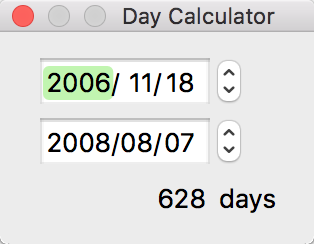Choose File > Open and select the file(s). Or drag the file(s) to the application icon.
When you open two or more files, you have to choose which window you use, Single file window or Multiple files widow.
You can edit the date directly on the date fields.
Enter values in the fields at the top of the window, and then push the apply button, all dates checked for editing will be changed.

- Backward, Forward
To set date by adding/subtracting given values to each date. - Set Time
To set specific date.
You can also directly edit a date-time with double-click on it. And you press the return key with the shift key to change two other date-times to the same.
The values of batch conversion time fields are applied in a left-to-right order.
year → month → day → hour → minute → second.
The following examples are for preventing unexpected results.
- Adding one month and six days to 25th September results in 31st October, not 1st November.
- Adding one month and four days to 29th June results in 2nd August, and then subtracting one month and four days to 2nd August results in 28th June, not 29th June.
- Adding one month to 30th and 31st August results in 30th September. The each results are the same date.
- Adding one month and seven days to 25th August and to 25th September results 2nd October and 1st November. But each number of days added are not the same. The first is 38 days, the second is 37 days.
When you edit two or more different dates by using the Backward/Forward function, you'd be better off to use a number of interval days.
To calculate days between two dates: Choose View > Show Day Calculator.