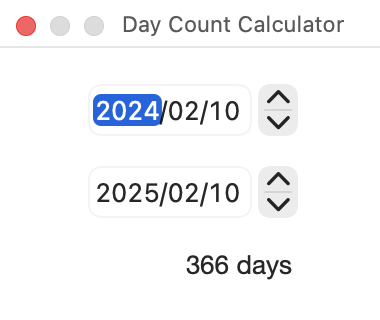Choose File > Open..., then select the file or files, and click Open.
Alternatively, drag and drop the file(s) onto the app icon in the Dock or Finder.
When opening multiple image files at the same time, you can choose to open them in a single window (the Multi-File Window) or in separate windows (Single-File Windows).
Edit the date and time directly in the displayed fields.
When the ![]() button is enabled, changing any one date and time will automatically update the other two to the same value.
button is enabled, changing any one date and time will automatically update the other two to the same value.
Enter values in the fields at the top of the window and click Apply to update all date and time fields that are checked for editing.

- Backward, Forward
Moves date and time values backward or forward by the specified amount relative to their original values. - Set
Sets date and time values to the specified value.
To edit individual date and time values, double-click the date and time directly and edit them. When you confirm the change while holding down the Shift key, the other two date and time values are also updated to the same value.
When adjusting dates and times by an offset, values are converted sequentially in the following order:
year → month → day → hour → minute → second
Because the number of days in a month varies, this conversion method may produce results that differ from what you expect. The following examples illustrate common cases that can be confusing.
- When advancing September 25 by 1 month and 6 days, the date is first advanced by one month to October 25, and then advanced by six days to October 31. It does not become November 1.
- When advancing June 29 by 1 month and 4 days, the result is August 2.
However, moving August 2 backward by 1 month and 4 days results in June 28. - Advancing August 30 by one month and advancing August 31 by one month both result in September 30.
- Advancing August 25 and September 25 by 1 month and 7 days results in October 2 and November 1, respectively.
However, when counted by total days, the former advances 38 days, while the latter advances only 37 days.
When batch-editing multiple files with different original dates, we recommend using day-based adjustments instead. Adjusting by days ensures consistent results for each file, taking into account differences in month lengths as well as leap days in different years.
To calculate the number of days, choose View > Show Day Count Calculator and use the Day Count Calculator window.