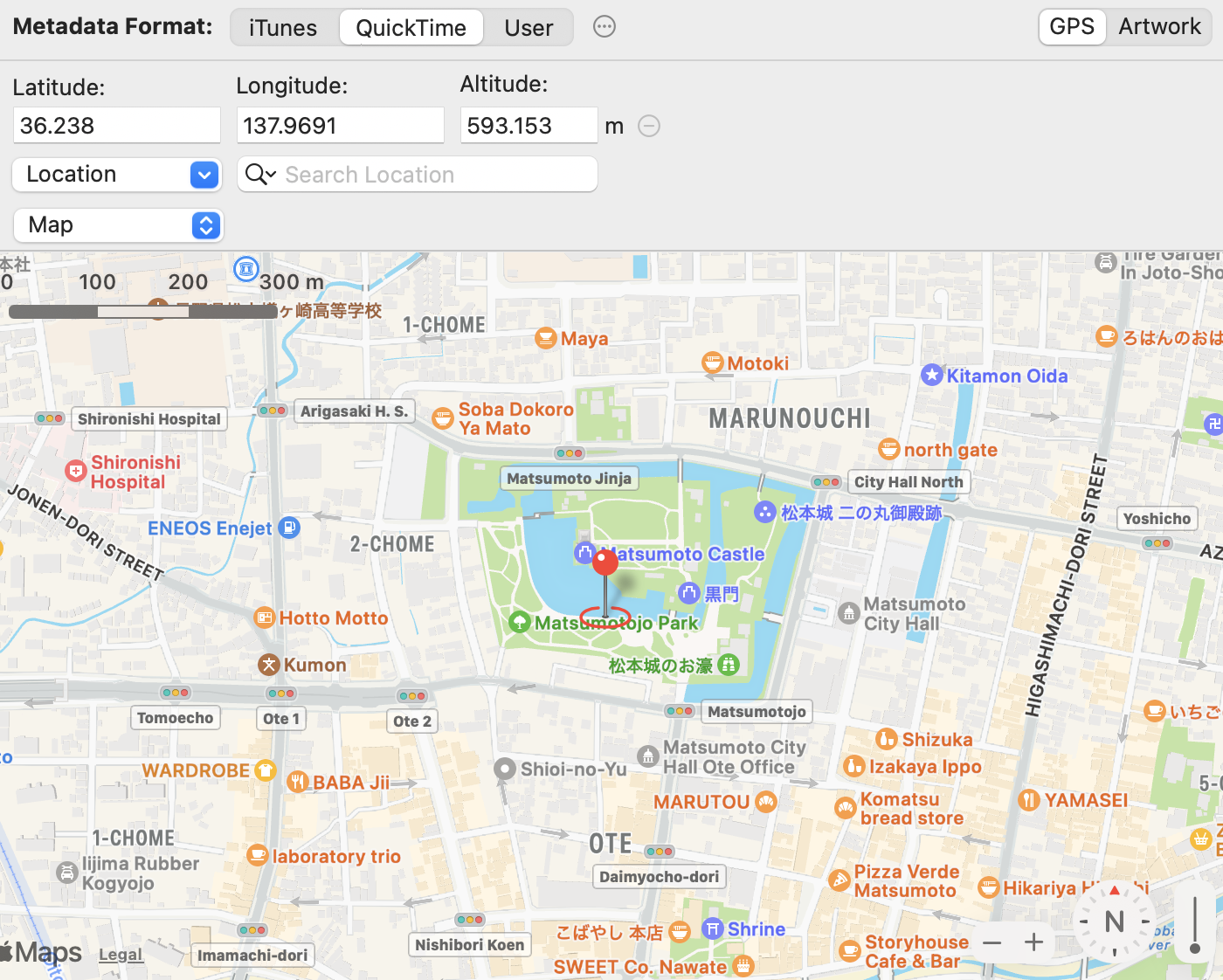- Choosing a Target Metadata Format for Editing
- Action Menu
- Metadata Editing Views
- Lyrics
- Artwork
- GPS (Location Information)
In Advanced Editing Mode, metadata is edited separately for each metadata format. Use the format selection buttons at the top of the window to choose which format to edit. Because the supported formats vary by file type, the available buttons change depending on the file selected in the sidebar, as shown below.
MOV

MP4, M4V, M4A

MP3

◎ Action Menu at the top of the window.
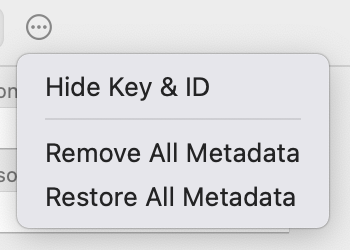
- Show/Hide Keys & IDs
Show or hide the Keys or IDs next to the metadata item titles. - Remove All Metadata
Remove all metadata from the selected files in the sidebar. - Restore All Metadata
Restore all edited metadata of the selected files in the sidebar to their last saved state.
◎ Action Menu at the bottom of each format editing view (except ID3v1).
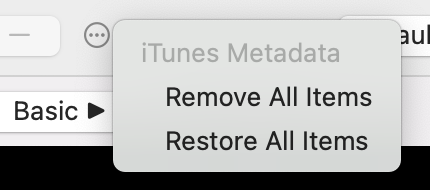
- Remove All Items
Remove all metadata items from the selected format. - Restore All Items
Restore all edited metadata items of the selected format to their last saved state.
The editing views for each format, except ID3v1, are divided into two sections:
Fixed items at the top and variable items at the bottom.
The variable items can be shown, hidden, or reordered in Settings.
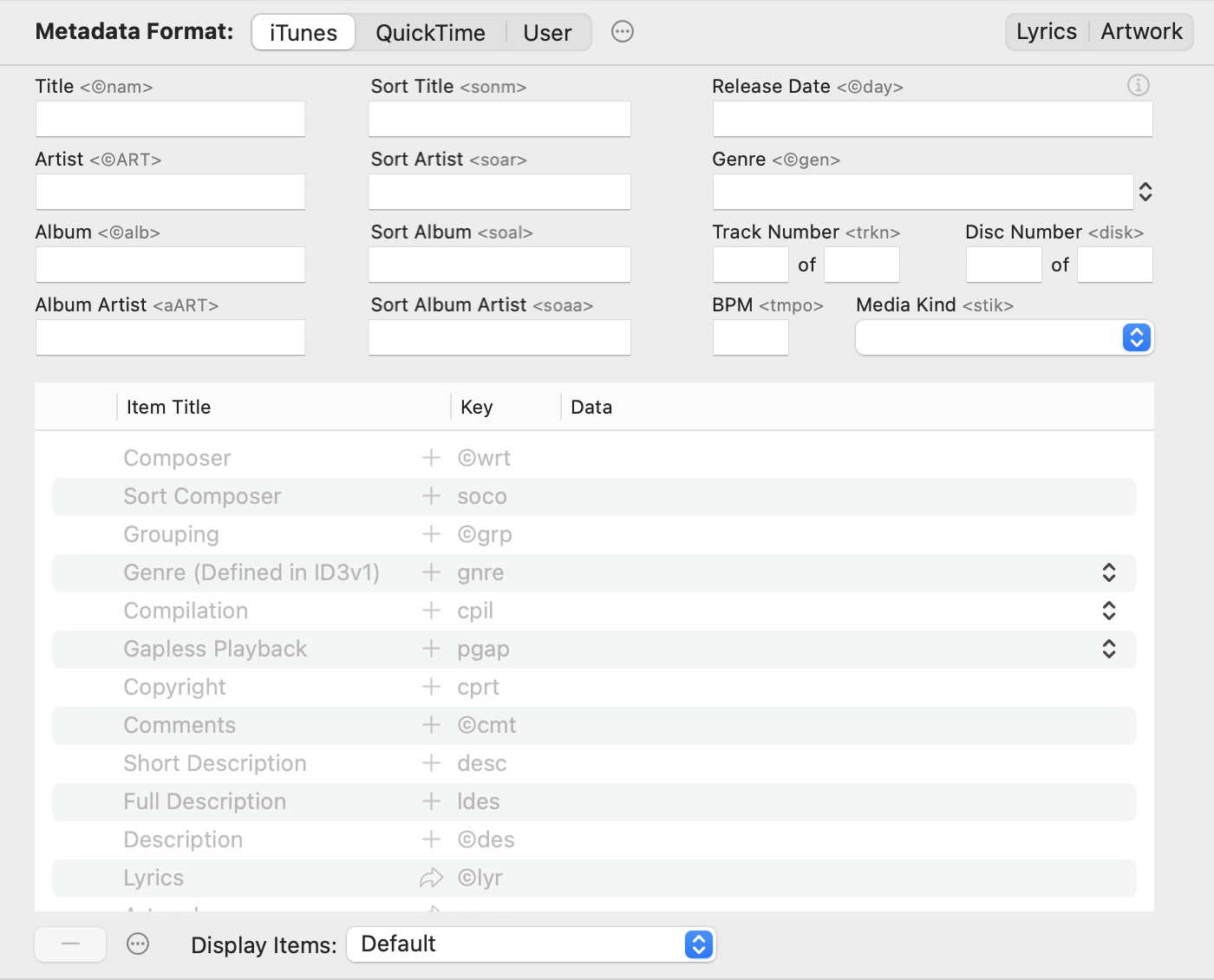
Both the iTunes and ID3v2 formats include a lyrics metadata item.
To show the lyrics editing view, click the Lyrics button at the top right of the window.
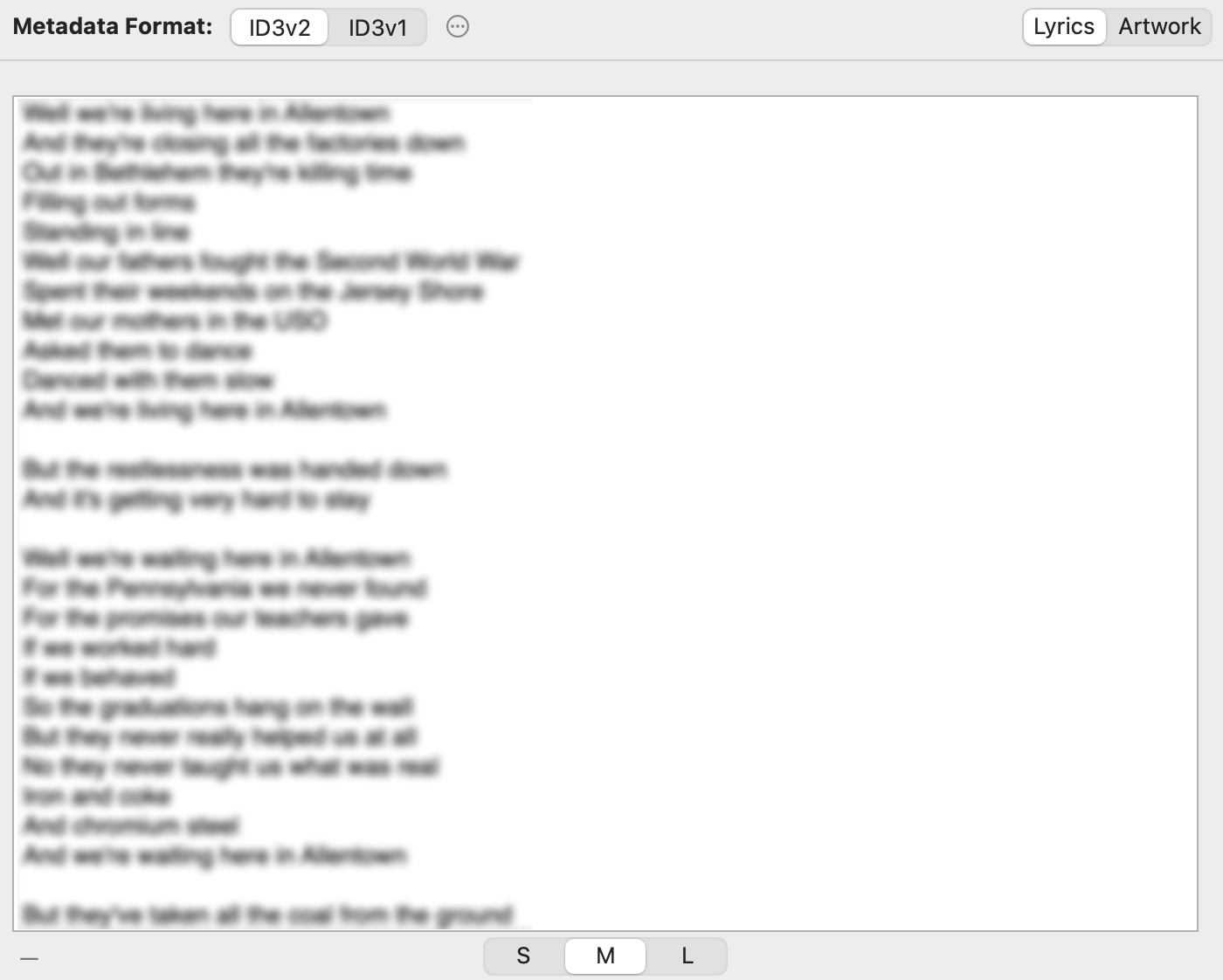
iTunes, QuickTime, and ID3v2 formats include an artwork metadata item.
To show the artwork editing view, click the Artwork button at the top right of the window.
You can add image files by dragging and dropping them onto the artwork view, or by using the add sheet that appears when you click the “+” button in the lower-left corner.
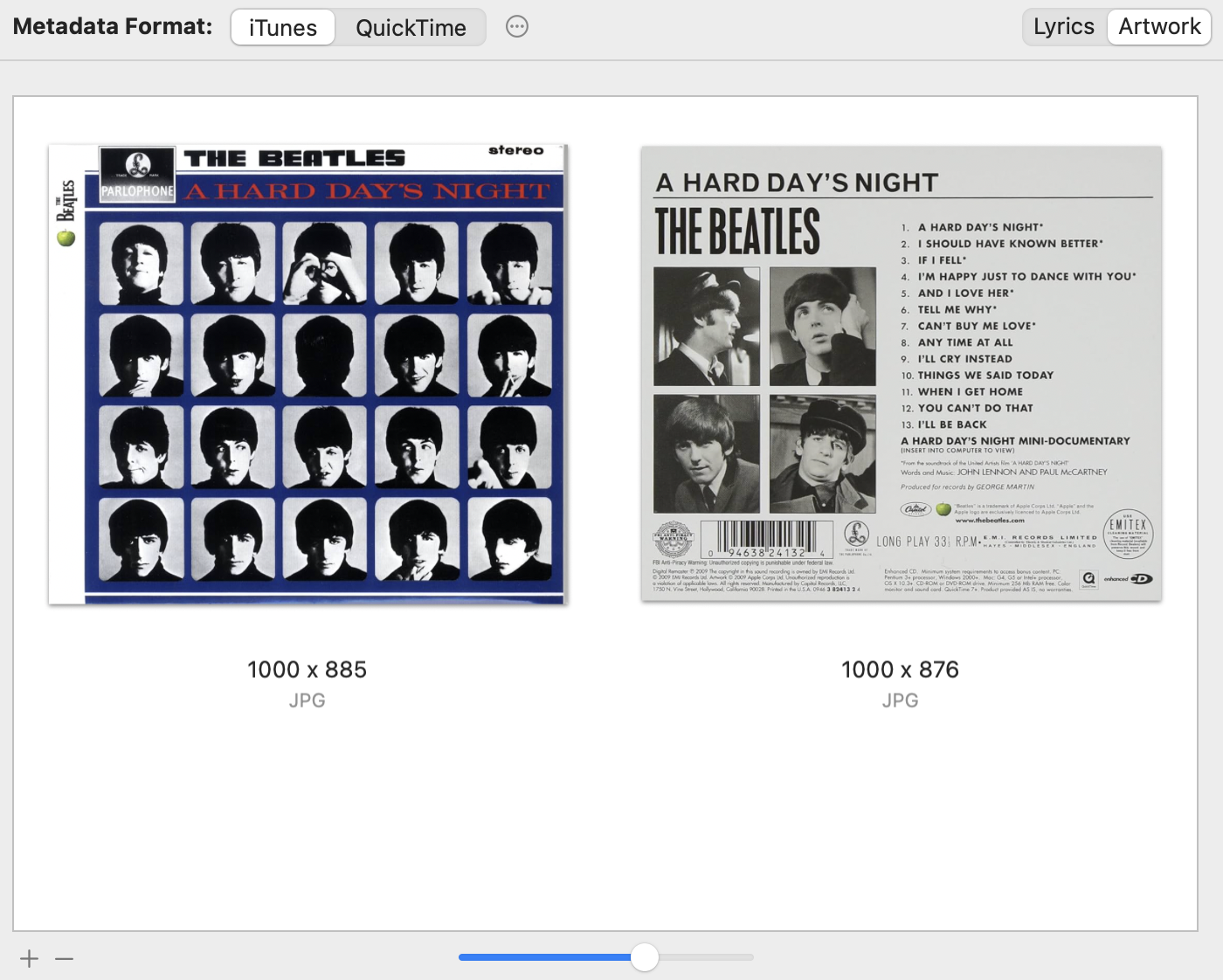
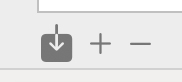
When a single video file is selected in the sidebar and the player is visible, the button ![]() appears as shown on the left.
appears as shown on the left.
Clicking this button adds the current frame displayed in the player to the artwork.
You can also add it by dragging and dropping the frame image from the player view to the artwork editing view.
To open the Player Window: Double-click a file in the sidebar, or choose View > Show Player.
QuickTime and User formats include a GPS (location information) metadata item.
To show the GPS editing view, click the GPS button at the top right of the window.
You can edit the location coordinates by clicking a point on the map.