- Metadata Formats
- User Interface
- Opening Files
- Saving Files
- Restoring Edited Metadata
- Batch Editing
- Auto Sequential Numbering
- Showing the Player Window
Video and audio files such as MOV, MP4, M4A, M4V, and MP3 can store various kinds of information, including the “Title,” “Artist,” and “Album.” This information is called metadata.
When it comes to metadata, the most commonly known format is the ID3 tag (ID3v1 and ID3v2), which has become the de facto standard for MP3 files. However, the ID3 tag format is not supported by MOV, MP4, M4A, or M4V files. Instead, these file formats support three different metadata types: iTunes, QuickTime, and User metadata. MOV, MP4, M4A, and M4V files can contain more than one of these at the same time.
The “iTunes” and “QuickTime” metadata formats are not directly related to Apple’s apps of the same name (iTunes, now Music and TV), but are mainly used by those apps.
AV Metadata Edit allows you to edit a wide range of metadata items that cannot be edited in Apple’s Music or TV apps. Understanding the differences between metadata formats will help you work more efficiently when editing.
Supported Metadata Formats
- iTunes Metadata
- QuickTime Metadata
- User Metadata
- ID3v2 (version 2.2、2.3、2.4), the versions cannot be converted.
- ID3v1
External Links:
iTunes metadata keys
QuickTime metadata keys
User metadata keys
ID3v2.2,
ID3v2.3,
ID3v2.4
ID3v1
Supported Formats by File Type
- MP4, M4A, M4V
iTunes, QuickTime - MOV
iTunes, QuickTime, User - MP3
ID3v2、ID3v1
App Compatibility
The video and audio files mentioned above can contain multiple metadata formats at the same time. However, different apps vary in which metadata formats they recognize or display.
The following table shows examples of metadata format compatibility for MOV files in several apps.
| App | iTunes | QuickTime | User |
|---|---|---|---|
| Music (ver. 1.4.5.36) | ✓ | Not recognized | Not recognized |
| TV (ver. 1.4.5.36) | ✓ | Not recognized | Not recognized |
| QuickTime Player (ver. 10.5) | ✓ (2) | ✓ (1) | ✓ (3) |
| Finder (ver. 14.5) | ✓ (3) | ✓ (1) | ✓ (2) |
❊ The numbers in parentheses indicate the priority order of metadata formats used for display in each app.
❊ This behavior may change with future app updates.
Note:
Videos recorded with the iPhone’s built-in Camera app store their metadata in the QuickTime format. When importing and viewing these videos in the Music or TV app, use the iTunes metadata format. Metadata written in the QuickTime format is not displayed in Music or TV.
For files that have already been added to your Music or TV library, some metadata changes may not appear until you remove the files from the library and then add them again.
There are two editing modes: Basic and Advanced.
- Basic Editing Mode
This mode presents a simplified editing view that focuses on commonly used items. You can edit the same metadata items collectively across different metadata formats (except ID3v1). - Advanced Editing Mode
This mode allows you to edit items defined individually within each metadata format.
Choose File > Open..., select the file(s) you want to edit, then click Open.
Alternatively, drag and drop the file(s) onto the app icon in the Dock or Finder.
Select the edited file(s) in the sidebar, then choose File > Save.
To save all edited files at once, choose File > Save All.
Click ![]() next to a modified item to restore it to its last saved state.
next to a modified item to restore it to its last saved state.
To edit multiple files at once, select the target files in the sidebar and start editing.
Select multiple files in the sidebar, then click ![]() next to "Track", "Movement" or "TV Episode" Number to open the Auto Numbering sheet.
next to "Track", "Movement" or "TV Episode" Number to open the Auto Numbering sheet.
In iTunes
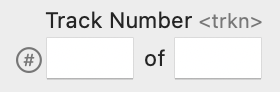

In ID3v2

Auto Sequential Numbering Sheet
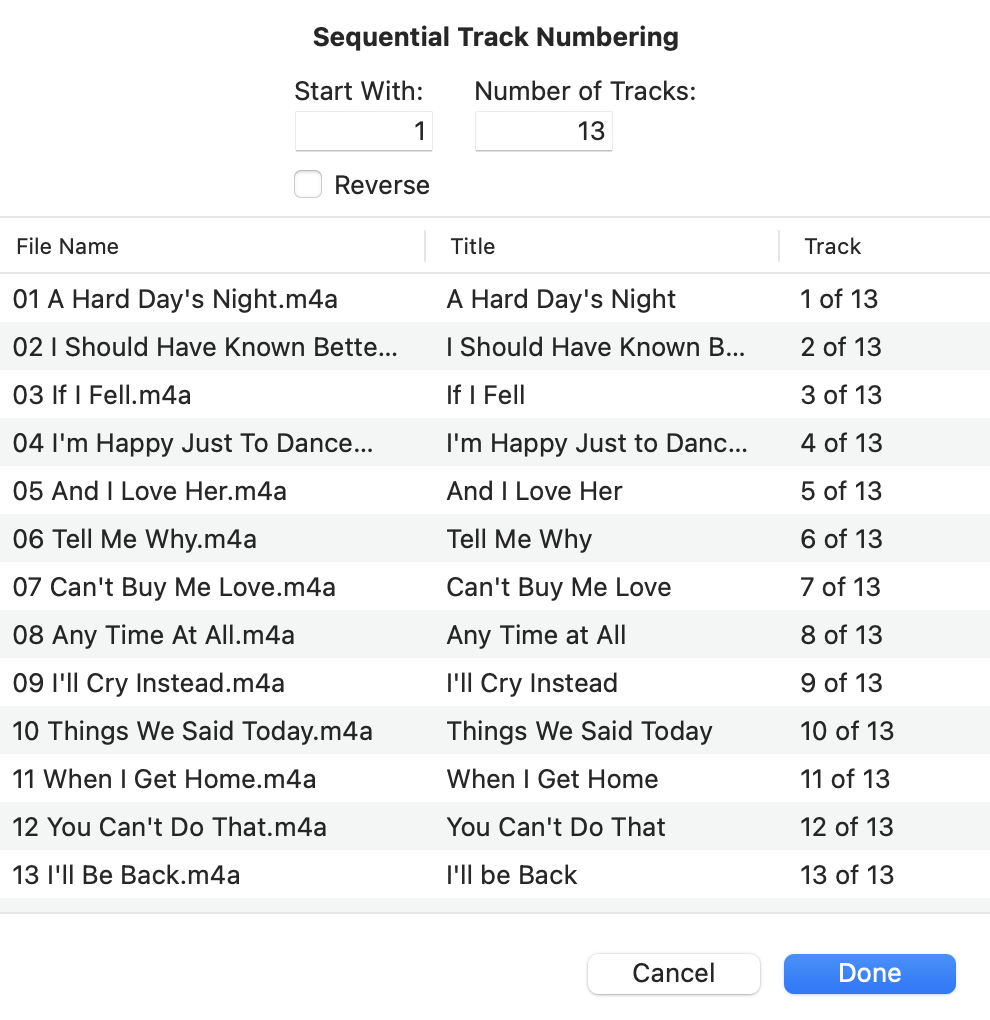
Double-click a file in the sidebar, or choose View > Show Player.
You can drag and drop the frame image from the player window to the Artwork edit area to add a new artwork image.