- Before Editing Metadata
- Metadata Types
- Opening Image Files
- Adding Metadata
- Removing Metadata
- Saving
- Understanding Image Orientation Metadata
Depending on the metadata item, changing its value may cause inconsistencies with the actual image data, potentially leading to unexpected results.
Be sure to back up your file(s) before making any edits.
There are various types (formats) of metadata that can be embedded in image files. Photo Meta Edit allows you to add, remove, and edit metadata for the types listed in sections 2 through 6 below. Other metadata types may have different behaviors — some are view-only, some are editable, and some may not be visible at all, depending on the format. When you select an image file, all detected metadata is listed by type. Select a metadata type to view its contents.
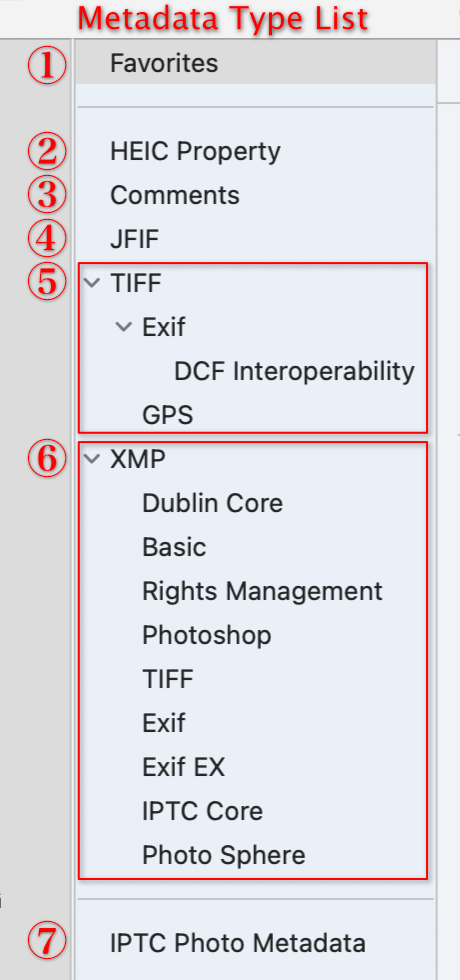
- Favorites
Displays and edits commonly used fields from TIFF, Exif, and GPS metadata. You can customize the order of these fields for easy access. - HEIC Property
HEIC-specific properties such as image orientation, thumbnail, and auxiliary images. - Comments (JPEG only)
A field that accepts ASCII characters only. - JFIF (JPEG only)
JFIF (JPEG File Interchange Format) information. - TIFF (Tagged Image File Format)
This metadata format is defined in TIFF Revision 6.0, with each item identified by a tag number. Exif and GPS data are embedded within the TIFF metadata structure. In most image files, Exif and GPS information is recorded in this format. - XMP (Extensible Metadata Platform)
A flexible XML-based metadata format defined by Adobe. Metadata is stored in units called schemas, each representing a set of related properties. This app supports the nine schemas shown on the left. - IPTC Photo Metadata
If the selected images contain IPTC Photo Metadata embedded within XMP, their corresponding data will be displayed as a list.
If you understand image metadata as simply “Exif,” you may find Photo Meta Edit confusing to use. Exif is just one type of image metadata.
Exif is defined by CIPA (Camera & Imaging Products Association) using the TIFF (Tagged Image File Format).
TIFF already includes several predefined metadata fields - such as Make, Model, Orientation, and Date-Time.
The official Exif specification includes these TIFF-defined fields as part of the Exif standard.
The entire set of Exif fields defined by CIPA is stored within a single TIFF tag (Tag No. 34665).
This is why, in Photo Meta Edit, Exif appears as part of the TIFF metadata.
Additionally, CIPA has also defined Exif metadata for XMP, which stores Exif using the XMP format.
⚠️ Since both TIFF and XMP metadata can coexist in a single image file, it's possible for the same field to contain different values in each format.
When this happens, image apps may show different metadata values depending on which format they prioritize.
TIFF Rev. 6.0, Exif ⋅ GPS
XMP Specification
Exif 2.32 metadata for XMP
Photo Sphere XMP
IPTC Photo Metadata Specification
Choose File > Open..., then select the file or files, and click Open.
Alternatively, drag and drop the file(s) onto the app icon in the Dock or Finder.
Select the file(s) you want to add metadata to in the main window, then choose Metadata > Add > "metadata type".
Note: Thumbnails can be added to JPEG files only.
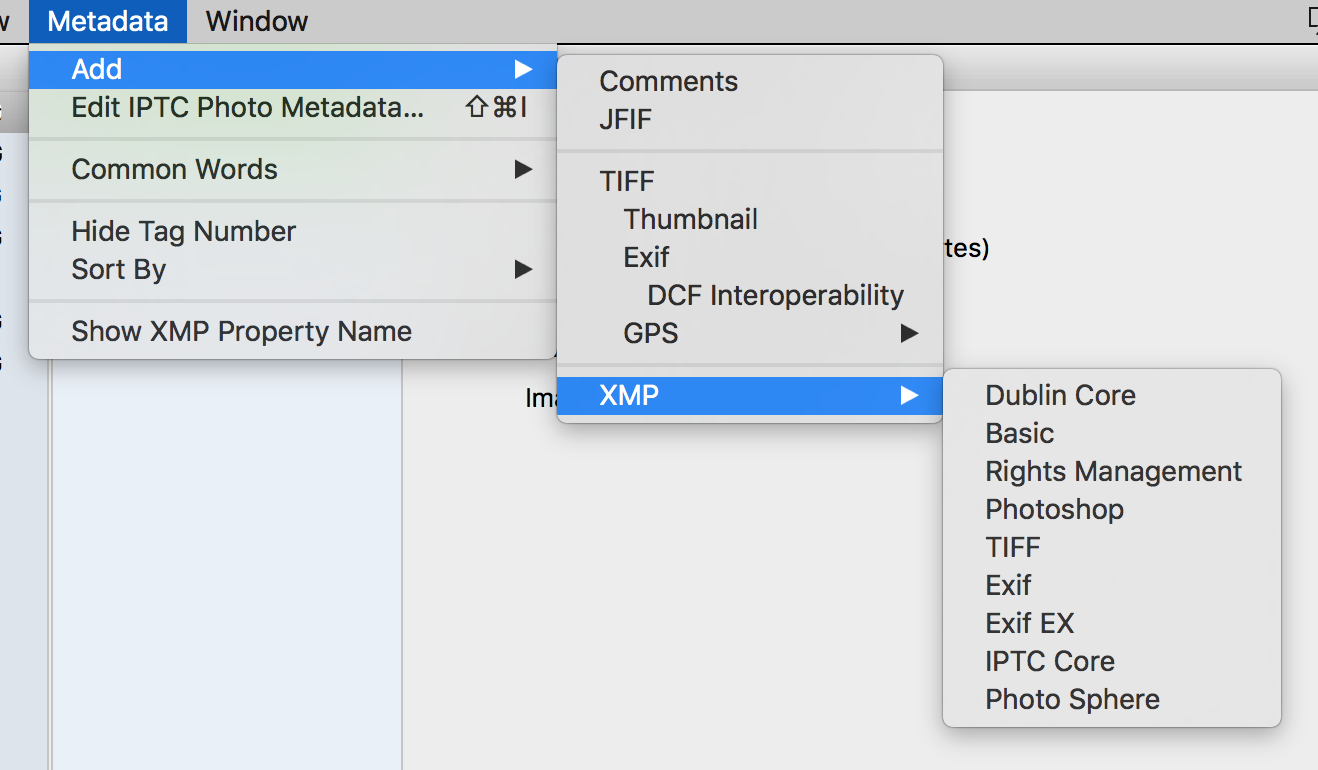
Select a metadata type, then press the delete key or click "-" button at the bottom of the main window.
- To save the edited files selected in the sidebar:
Choose File > Save - To save all the edited files:
Choose File > Save All
The "Orientation" value may exist in the TIFF, the TIFF in XMP format, and, for HEIC files, within the HEIC Property. It is possible for all of these metadata formats to coexist within a single image file.
◇ TIFF
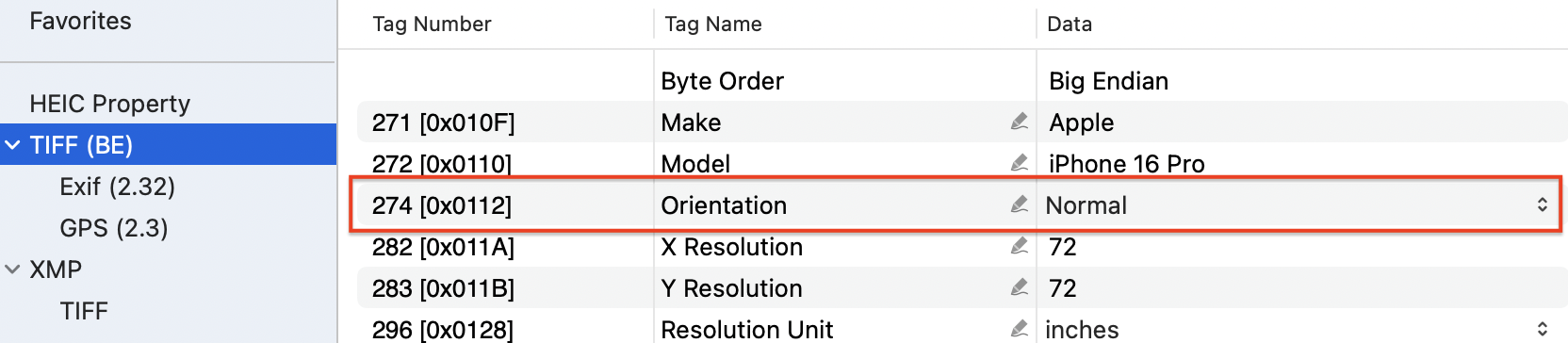
◇ TIFF in XMP
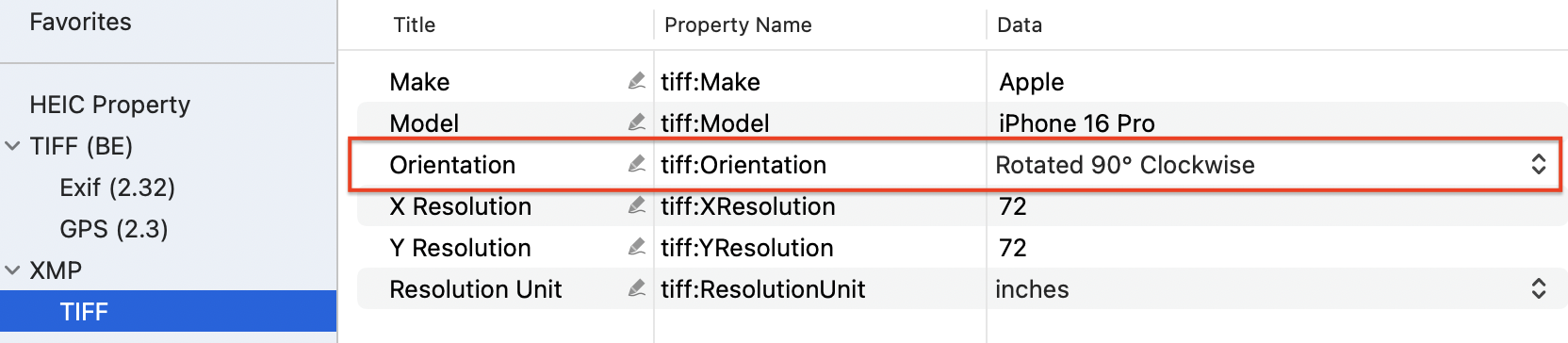
◇ HEIC Property

If the orientation values differ across these formats, the displayed orientation of the image may vary depending on the application or version of macOS used to view it. This inconsistency arises because different apps and OS versions may prioritize different metadata formats when determining the image's orientation.
Keeping the orientation values consistent across TIFF, TIFF in XMP, and HEIC Property is recommended to ensure the image displays as intended.
Photo Meta Edit displays images in the same orientation as Apple’s Preview app (see below).
◇ Up to macOS 14
| Image Type | Metadata Format Used to Determine Orientation in Preview app |
|---|---|
| JPEG | TIFF Orientation is used; XMP TIFF Orientation is ignored. |
| TIFF | |
| PNG | XMP TIFF Orientation is used; if XMP metadata is missing, TIFF Orientation is used. |
| HEIC | HEIC property Orientation is used; if missing, TIFF Orientation is used. In either case, XMP TIFF Orientation is not used. |
◇ macOS 15 and later
| Image Type | Metadata Format Used to Determine Orientation in Preview app |
|---|---|
| JPEG | TIFF Orientation is used; if missing, XMP TIFF Orientation is used. |
| TIFF | |
| PNG | |
| HEIC | HEIC property Orientation is used; if missing, TIFF Orientation is used. In either case, XMP TIFF Orientation is not used. |
Note that the behavior may change as macOS or image viewer apps are updated.