- Sorting Items
- Editing TIFF, Exif
- Copy & Paste
- Batch Functions for Date-Time metadata
- Editing GPS
- TIFF Tag List
- Exif Tag List
- GPS Tag List
You can change the display order of metadata items by Tag Number, Tag Name, or Custom.
First, select a metadata type — TIFF, Exif, or GPS. Then, do one of the following:
- Choose Metadata > Sort By > "...."
- Control-click the metadata table and choose Sort By > "...." from the context menu (as shown below).
If you choose Custom, you can reorder the items by dragging and dropping them.
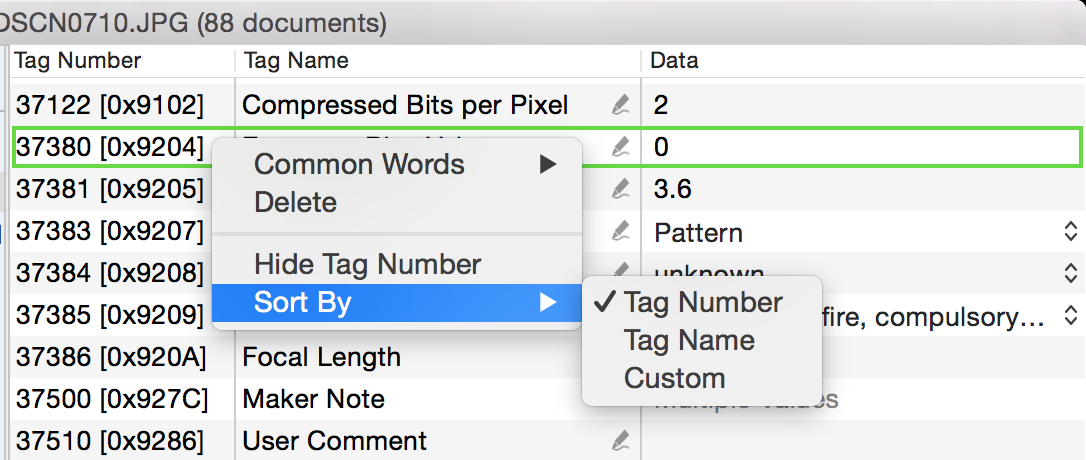
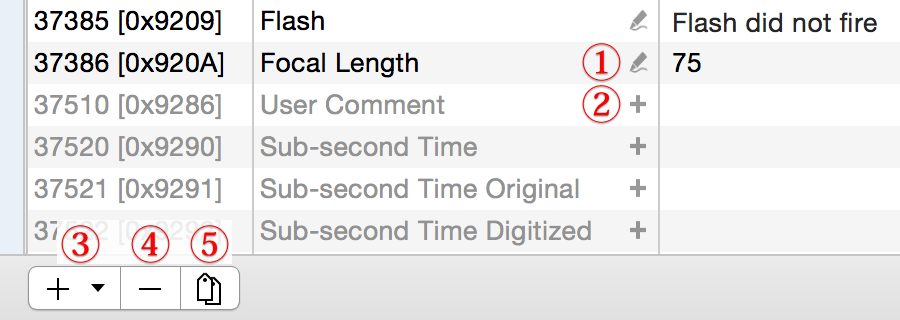
- Editable item
Click to edit its value. - Addable item
Click to add it to the file(s). - Addable items pop-up menu
Click to show the items, then choose an item to add it to the file(s). - Remove selected items
- Toggle display mode
Click to switch between the following two display modes:- Show only metadata items currently saved in the file
- Show all supported metadata items
TIFF, Exif, and GPS metadata items use different data types depending on the tag. These types can be broadly categorized as follows.
- Byte data
- ASCII characters
- 16-bit integers (signed: –32,768 to 32,767) (unsigned: 0 to 65,535)
- 32-bit integers (signed: –2,147,483,648 to 2,147,483,647) (unsigned: 0 to 4,294,967,295)
- Rational numbers, represented by a pair of 32-bit integers (signed / unsigned)
- Undefined data
Double-click a metadata item, or click ![]() or
or ![]() . This will open a data editing sheet, which provides an interface tailored to the data type, allowing you to edit values without needing to understand the underlying format.
. This will open a data editing sheet, which provides an interface tailored to the data type, allowing you to edit values without needing to understand the underlying format.
Rational type values are stored as a pair of integers:a numerator and a denominator.
Depending on the camera model or manufacturer, the same value (e.g., 2.8) may be recorded as 28 and 10, 280 and 100, or 2800 and 1000.
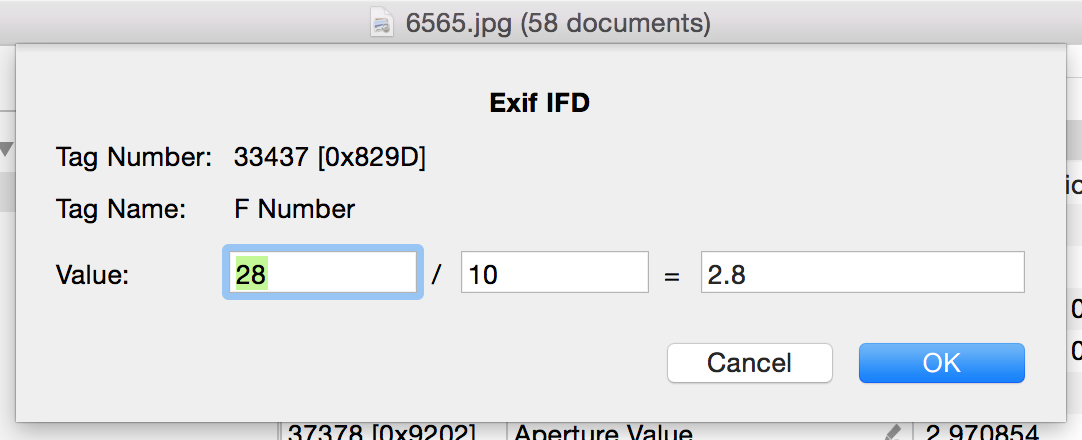
You can also enter values directly, either as decimals or fractions, as shown below.

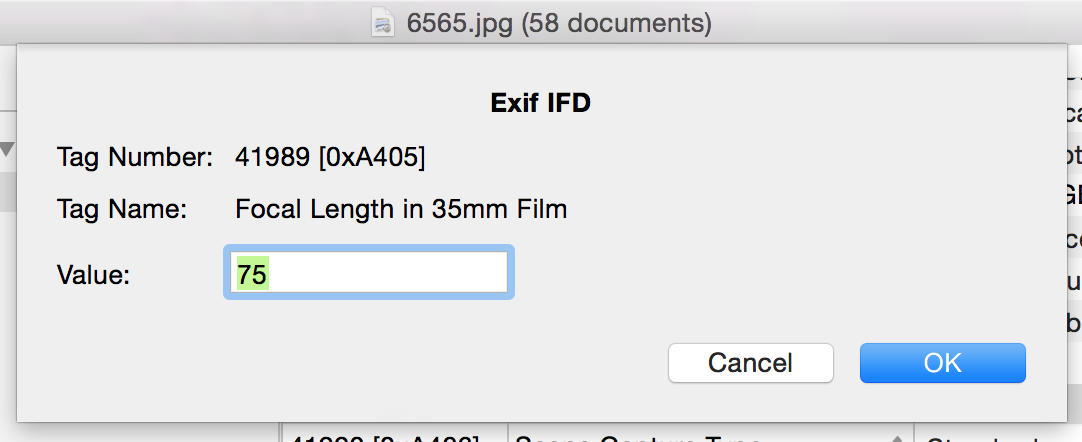
Most text items only support ASCII characters.
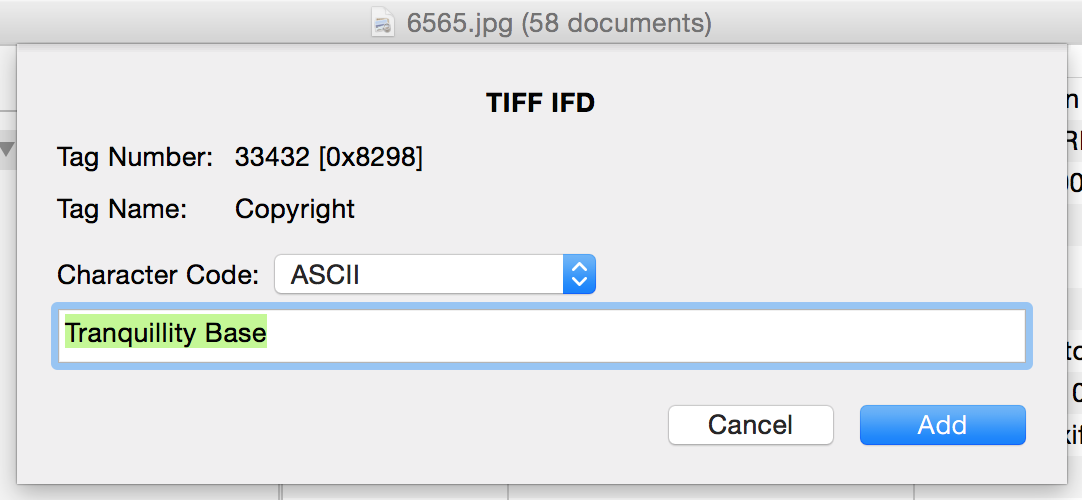
The User Comment tag (Tag #37510) supports not only ASCII, but also Unicode and JIS character encoding. However, JIS-encoded text is not recognized by most image viewer apps and should therefore be avoided.
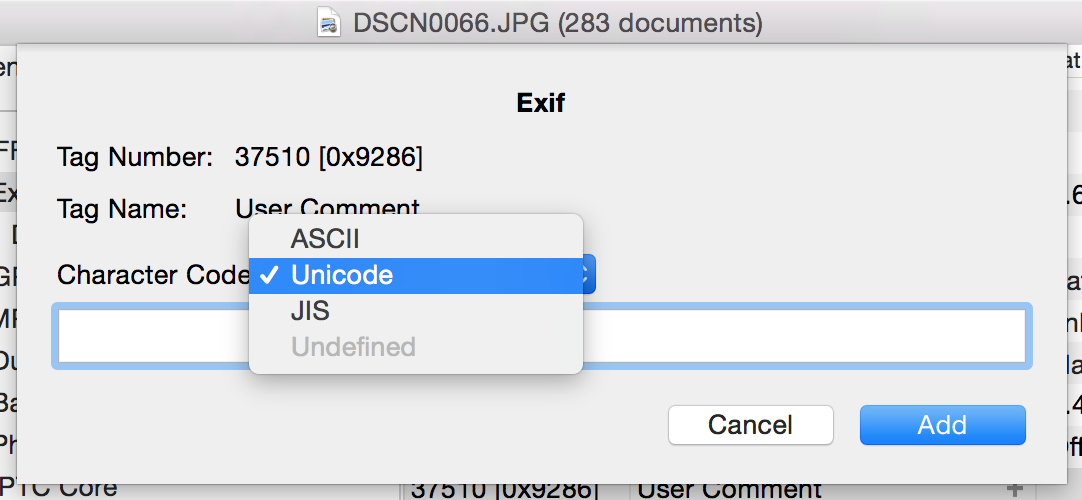
♦ Text Corruption in Unicode
To ensure compatibility with Apple’s Preview app on macOS 10.11 and later, the Unicode encoding method was changed in Photo Meta Edit version 2.2.6 as follows:
・Version 2.2.5 and earlier: Always UTF-16BE
・Version 2.2.6 and later: UTF-16BE or UTF-16LE, depending on the endianness of the TIFF structure
Endianness (Byte Order) refers to the order in which bytes are arranged when storing multi-byte data. There are two main types:
・Big Endian: The most significant byte is stored first
・Little Endian: The least significant byte is stored first
Both endians are used in TIFF. A mismatch between the TIFF byte order and the UTF-16BE or UTF-16LE encoding can cause text corruption.
However, you do not need to worry about byte order when using Photo Meta Edit.
You can see the endian of the TIFF structure below.
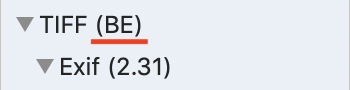
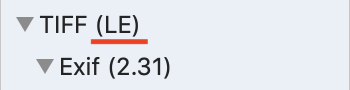
In Photo Meta Edit version 2.2.5 and earlier, Unicode characters were always written using UTF-16BE. If you open a TIFF (LE) file saved by these versions using version 2.2.6 or later, the Unicode text will be interpreted as UTF-16LE, resulting in text corruption. The same issue occurs in Apple’s Preview app on macOS 10.11 and later.
♦ Fixing Text Corruption
If the corruption is caused by a mismatch between UTF-16BE and UTF-16LE, you can fix it by reversing the byte order of the character data using the method below.
(This applies only to fields where Unicode is available as a character type.)
- In the items view:
Select TIFF (LE) from the metadata type list, then select the item you want to fix. Open the context menu and choose “Reverse Byte Order.”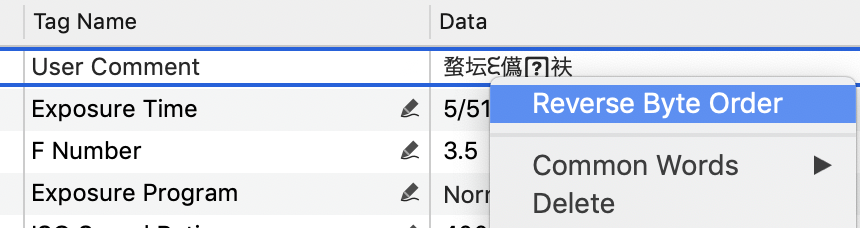
- In the Favorites view:
Click the "!" button to show the action view, then click the "Reverse Byte Order" button.
Up to Exif version 2.32, the specification does not define which encoding method should be used when Unicode text is stored, so the encoding method used may vary depending on the apps. Please note that Unicode text encoded using methods other than these (such as UTF-8 or UTF-32) may become corrupted and cannot be fixed in Photo Meta Edit.
Text corruption in ASCII character input fields also cannot be fixed.
Choose a value from predefined list.
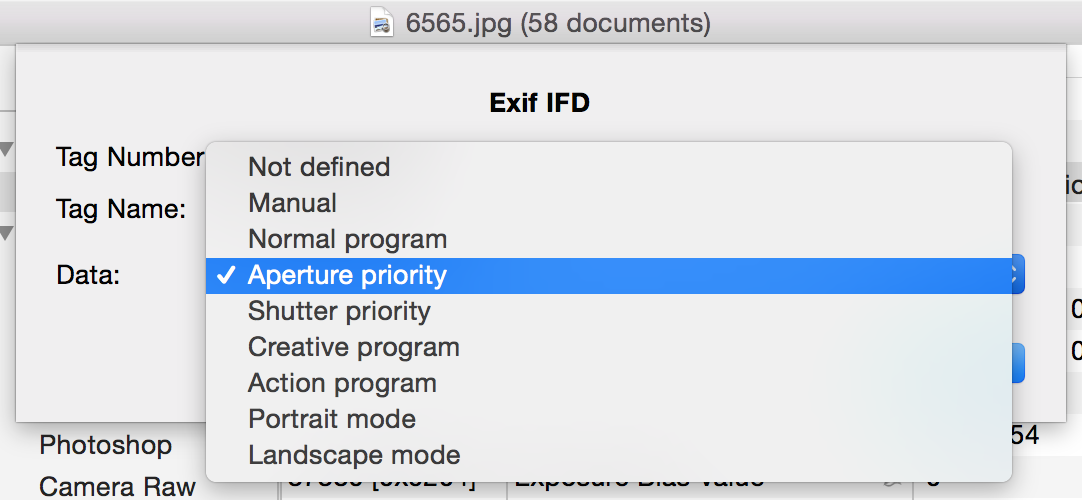
Select the metadata item(s) you want to copy, then choose Edit > Copy.

Select the image file(s) you want to paste into, then choose Edit > Paste.

You can use batch functions to edit the following Date-Time metadata fields across multiple image files:
- Tag #306: Date Time (TIFF)
- Tag #36867: Date Time Original (Exif)
- Tag #36868: Date Time Digitized (Exif)
- Select the image files you want to edit, then select "TIFF" or "Exif" from the Metadata Type List.
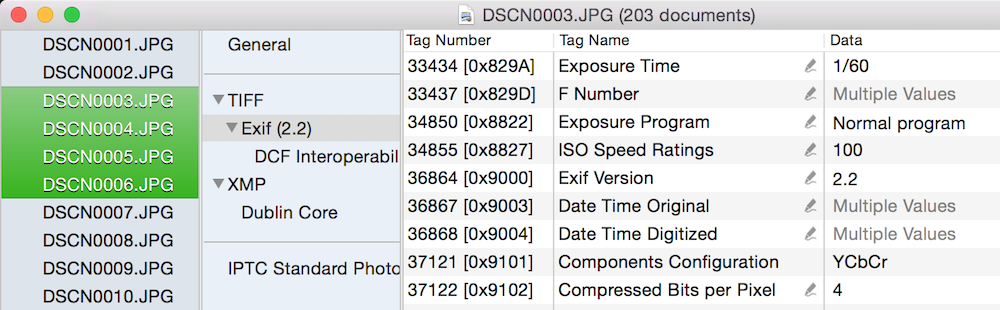
- Double-click a Date-Time metadata item, or click
 button next to it to open the Batch editing sheet.
Then, from the pop-up menu, choose the desired function: Backward, Forward, Intervals, or Date-Time.
button next to it to open the Batch editing sheet.
Then, from the pop-up menu, choose the desired function: Backward, Forward, Intervals, or Date-Time.
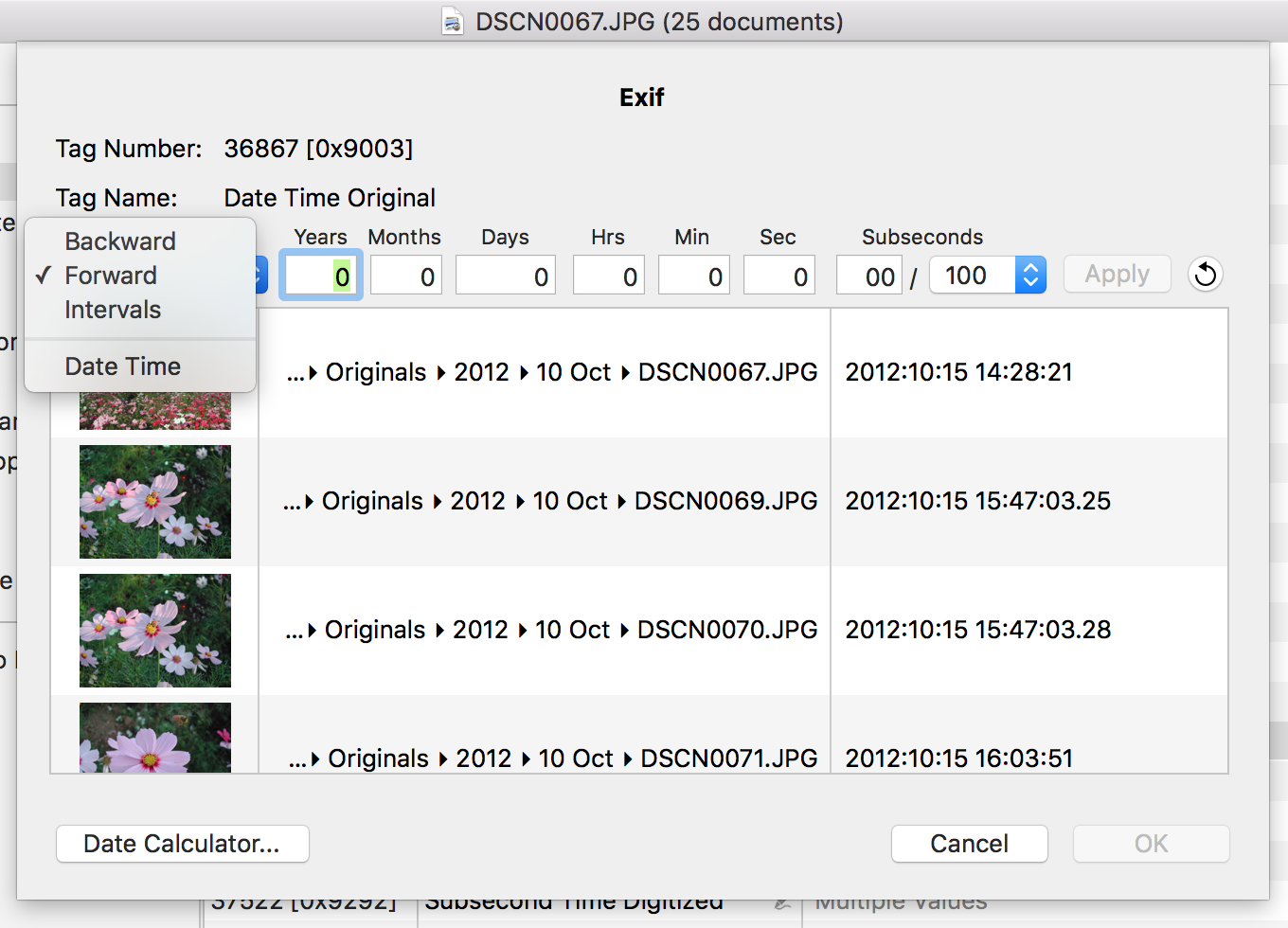
For Example: Forward 30 minutes
| DSCN0067 | 2012:10:15 14:28:21 | → | 2012:10:15 14:58:21 | |
| DSCN0069 | 2012:10:15 15:47:03.25 | → | 2012:10:15 16:17:03.25 | |
| DSCN0070 | 2012:10:15 15:47:03.28 | → | 2012:10:15 16:17:03.28 | |
| DSCN0071 | 2012:10:15 16:03:51 | → | 2012:10:15 16:33:51 | |
| DSCN0072 | None | → | None | |
| DSCN0073 | 2012:12:24 19:02:39 | → | 2012:12:24 19:32:39 |
For Example: 10 minute intervals
| DSCN0067 | 2012:10:15 14:28:21 | → | 2012:10:15 14:28:21 | (unchanged) | |
| DSCN0069 | 2012:10:15 15:47:03.25 | → | 2012:10:15 14:38:21.00 | ||
| DSCN0070 | 2012:10:15 15:47:03.28 | → | 2012:10:15 14:48:21.00 | ||
| DSCN0071 | 2012:10:15 16:03:51 | → | 2012:10:15 14:58:21 | ||
| DSCN0072 | None | → | 2012:10:15 15:08:21 | (added) | |
| DSCN0073 | 2012:12:24 19:02:39 | → | 2012:10:15 15:18:21 |
The top file’s date-time is used as the base, and the specified interval is added or subtracted for each subsequent file. You can drag and drop files to reorder them as needed before applying the interval.
Set the same date-time value for each file.
When using the Backward, Forward, or Intervals functions, the entered values are applied sequentially to each selected file’s original date and time, in the following order:
Years → Months → Days → Hours → Minutes → Seconds → Subseconds
Because of this order and the irregularities of the calendar, certain combinations may produce unexpected results. For example, the number of days in a month varies, and leap years add additional complexity. Here are some examples that often lead to confusion:
Examples:
- Adding 1 month and 6 days to September 25 results in October 31, while adding the same to October 25 results in December 1 — one lands at the end of the next month, the other at the beginning of the month after that.
- Adding 1 month and 4 days to June 29 results in August 2, but subtracting the same from August 2 results in June 28, not June 29.
- Adding 1 month to August 30 or August 31 results in September 30 in both cases.
- Adding 1 month and 7 days to August 25 results in October 2 (a 38-day shift), while doing the same to September 25 results in November 1 (a 37-day shift). This shows that adding the same calendar duration doesn’t always result in the same number of days.
- Adding 1 year to Date-Time values—some from leap years, others from non-leap years—results in a shift of either 366 or 365 days, while the month and day remain unchanged.
It might be more appropriate to use day values when incrementing or decrementing. To calculate specific dates, click the 'Date Calculator…' button.
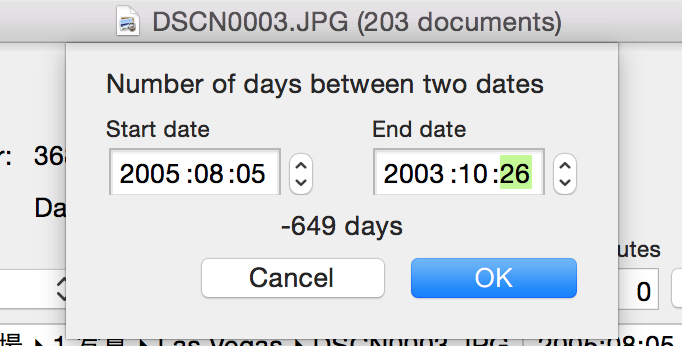
Subsecond values (fractions of a second) are stored in Exif using separate tags from the main Date-Time metadata.
- Tag #37520: Subsecond of Date Time (#306 in TIFF)
- Tag #37521: Subsecond of Date Time Original (#36867 in Exif)
- Tag #37522: Subsecond of Date Time Digitized (#36868 in Exif)
In the Batch Editing sheet for Date-Time, subseconds can only be specified using 2 or 3 digits (centiseconds or milliseconds).
Photo Meta Edit always stores subseconds using at least two digits.
If a single-digit value is entered, it is automatically converted to two digits (centiseconds). Example: 2 → 20
If GPS metadata already exists, select "GPS" from the Metadata Type list. When the list of GPS-related metadata appears, click the map (pin) button at the bottom of the window to switch to the map view.

You can edit the GPS Coordinates by clicking on the Map.
If GPS metadata does not exist, choose Metadata > Add > GPS and select a predefined entry, or choose "Custom..." to display a map as shown below.
You can edit the location by clicking on the map or by entering values directly into the coordinate fields.
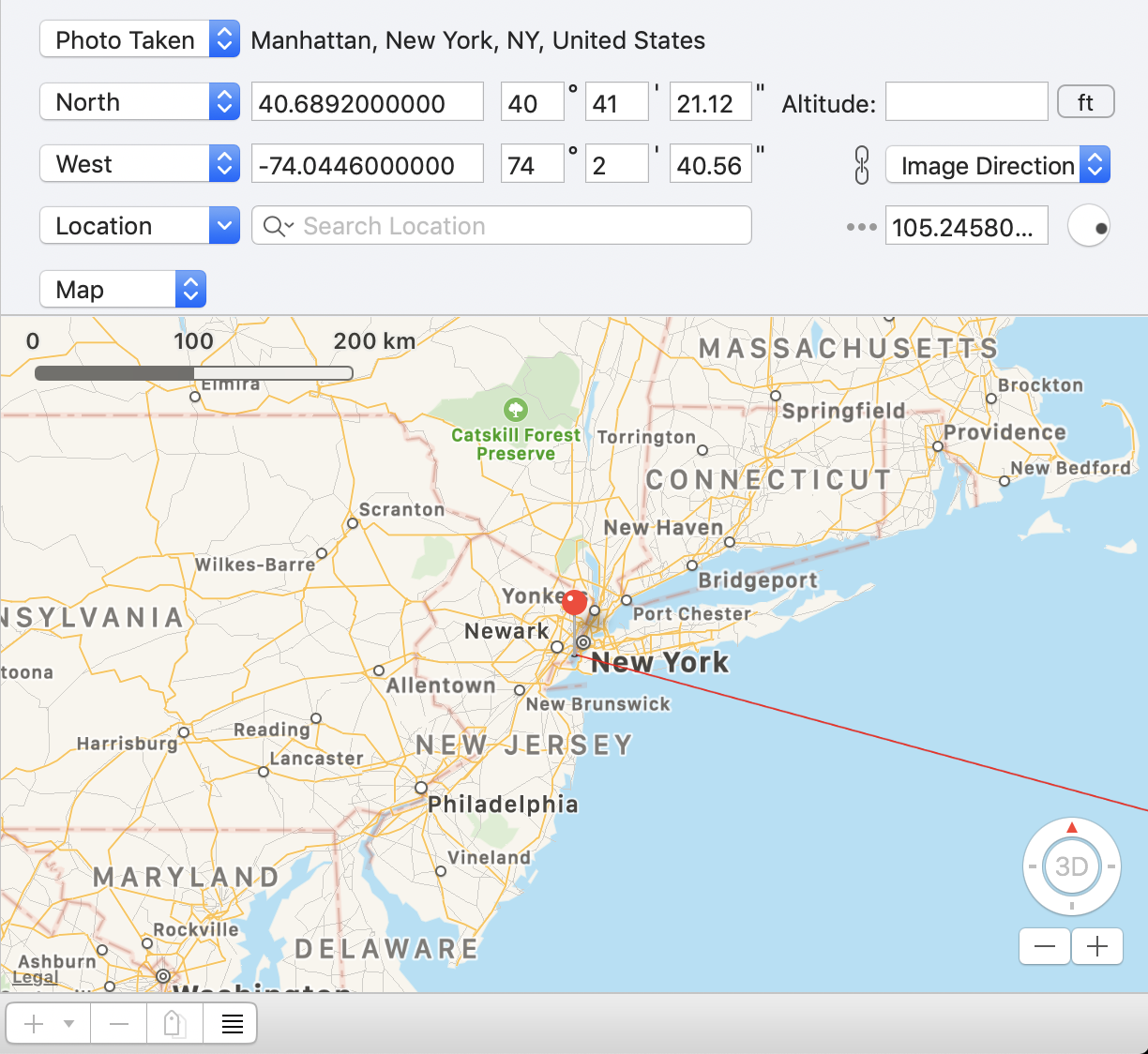
The following three types of GPS direction-related metadata are displayed on the map:
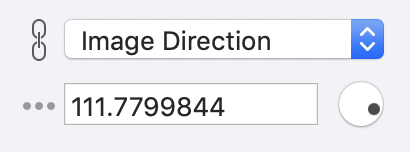
- Tag #15: Track
- Tag #17: Image Direction
- Tag #24: Destination Bearing
Enter a value (0.00 to 359.00) into the direction field or use the rotation dial to add or edit the direction.
North: 0.0, East: 90.0, South: 180.0, West: 270.0
You can choose how the direction is displayed - Line, Delta, or Camera—by clicking the three-gray-dot button to the left of the input field.

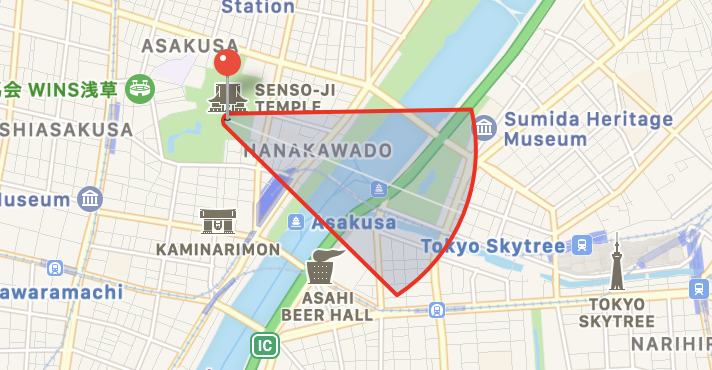

| Tag Number | Title | Editable | Notes | |
| Dec | Hex | |||
| 256 | 0x0100 | Image Width | ||
| 257 | 0x0101 | Image Height | ||
| 258 | 0x0102 | Bits Per Sample | ||
| 259 | 0x0103 | Compression | ||
| 262 | 0x0106 | Photometric Interpretation | ||
| 269 | 0x010D | Document Name | ✓ | The name of the document from which this image was scanned. ASCII code. |
| 270 | 0x010E | Image Description | ✓ | ASCII code |
| 271 | 0x010F | Make | ✓ | ASCII code |
| 272 | 0x0110 | Model | ✓ | ASCII code |
| 273 | 0x0111 | Strip Offsets | ||
| 274 | 0x0112 | Orientation | ✓ | |
| 277 | 0x0115 | Samples Per Pixel | ||
| 278 | 0x0116 | Rows Per Strip | ||
| 279 | 0x0117 | Strip Byte Counts | ||
| 282 | 0x011A | X Resolution | ✓ | |
| 283 | 0x011B | Y Resolution | ✓ | |
| 284 | 0x011C | Planar Configuration | ||
| 285 | 0x011D | Page Name | ✓ | The name of the page from which this image was scanned. ASCII code. |
| 286 | 0x011E | X Position | ✓ | |
| 287 | 0x011F | Y Position | ✓ | |
| 296 | 0x0128 | Resolution Unit | ✓ | |
| 297 | 0x0129 | Page Number | ✓ | The page number of the page from which this image was scanned. Page Number/Total Number of Pages |
| 301 | 0x012D | Transfer Function | ||
| 305 | 0x0131 | Software | ✓ | ASCII code |
| 306 | 0x0132 | Date Time | ✓ | yyyy:mm:dd HH:MM:SS |
| 315 | 0x013B | Artist | ✓ | ASCII code |
| 316 | 0x013C | Host Computer | ✓ | ASCII code |
| 529 | 0x0211 | YCbCr Coefficients | ||
| 530 | 0x0212 | YCbCr Sub Sampling | ||
| 531 | 0x0213 | YCbCr Positioning | ||
| 532 | 0x0214 | Reference Black White | ||
| 33432 | 0x8298 | Copyright | ✓ | ASCII code |
| Tag Number | Title | Editable | Notes | |
| Dec | Hex | |||
| 33434 | 0x829A | Exposure Time | ✓ | |
| 33437 | 0x829D | F Number | ✓ | |
| 34850 | 0x8822 | Exposure Program | ✓ | |
| 34852 | 0x8824 | Spectral Sensitivity | ||
| 34855 | 0x8827 | ISO Speed Ratings | ✓ | Up till Exif ver. 2.21 (maximum value 65,535) |
| Photographic Sensitivity | Exif ver. 2.3 or later (maximum value 65,535) | |||
| 34856 | 0x8828 | Optoelectric Conversion Factor | ||
| 34864 | 0x8830 | Sensitivity Type | ✓ | Exif ver. 2.3 or later |
| 34865 | 0x8831 | Standard Output Sensitivity | ✓ | |
| 34866 | 0x8832 | Recommended Exposure Index | ✓ | |
| 34867 | 0x8833 | ISO Speed | ✓ | |
| 34868 | 0x8834 | ISO Speed Latitude yyy | ✓ | |
| 34869 | 0x8835 | ISO Speed Latitude zzz | ✓ | |
| 36864 | 0x9000 | Exif Version | ✓ | Cannot change to previous version |
| 36867 | 0x9003 | Date Time Original | ✓ | yyyy:mm:dd HH:MM:SS |
| 36868 | 0x9004 | Date Time Digitized | ✓ | |
| 36880 | 0x9010 | Offset Time | ✓ | Exif ver. 2.31 or later ±HH:MM |
| 36881 | 0x9011 | Offset Time Original | ✓ | |
| 36882 | 0x9012 | Offset Time Digitized | ✓ | |
| 37121 | 0x9101 | Components Configuration | ||
| 37122 | 0x9102 | Compressed Bits Per Pixel | ✓ | |
| 37377 | 0x9201 | Shutter Speed Value | ✓ | APEX value |
| 37378 | 0x9202 | Aperture Value | ✓ | |
| 37379 | 0x9203 | Brightness Value | ✓ | |
| 37380 | 0x9204 | Exposure Bias Value | ✓ | |
| 37381 | 0x9205 | Max Aperture Value | ✓ | |
| 37382 | 0x9206 | Subject Distance (meter) | ✓ | Unknown: 0/1, Infinity: 4294967295/1 |
| 37383 | 0x9207 | Metering Mode | ✓ | |
| 37384 | 0x9208 | Light Source | ✓ | |
| 37385 | 0x9209 | Flash | ✓ | |
| 37386 | 0x920A | Focal Length | ✓ | |
| 37396 | 0x9214 | Subject Area | ||
| 37500 | 0x927C | Maker Note | ||
| 37510 | 0x9286 | User Comment | ✓ | Unicode, ASCII code |
| 37520 | 0x9290 | Subsecond Time | ✓ | |
| 37521 | 0x9291 | Subsecond Time Original | ✓ | |
| 37522 | 0x9292 | Subsecond Time Digitized | ✓ | |
| 37888 | 0x9400 | Temperature (℃) | ✓ | Exif ver. 2.31 or later Unknown: 0/4294967295 |
| 37889 | 0x9401 | Humidity (%) | ✓ | |
| 37890 | 0x9402 | Pressure (hPa) | ✓ | |
| 37891 | 0x9403 | Water Depth (meter) | ✓ | |
| 37892 | 0x9404 | Acceleration (mGal) | ✓ | |
| 37893 | 0x9405 | Camera Elevation Angle (°) | ✓ | |
| 40960 | 0xA000 | Flashpix Version | ||
| 40961 | 0xA001 | Color Space | ✓ | |
| 40962 | 0xA002 | Pixel X Dimension | ✓ | |
| 40963 | 0xA003 | Pixel Y Dimension | ✓ | |
| 40964 | 0xA004 | Related Sound File | ||
| 41483 | 0xA20B | Flash Energy | ✓ | |
| 41484 | 0xA20C | Spatial Frequency Response | ||
| 41486 | 0xA20E | Focal Plane X Resolution | ✓ | |
| 41487 | 0xA20F | Focal Plane Y Resolution | ✓ | |
| 41488 | 0xA210 | Focal Plane Resolution Unit | ✓ | |
| 41492 | 0xA214 | Subject Location | ||
| 41493 | 0xA215 | Exposure Index | ✓ | |
| 41495 | 0xA217 | Sensing Method | ✓ | |
| 41728 | 0xA300 | File Source | ✓ | |
| 41729 | 0xA301 | Scene Type | ✓ | |
| 41730 | 0xA302 | CFA Pattern | ||
| 41985 | 0xA401 | Custom Rendered | ✓ | Exif ver. 2.2 or later |
| 41986 | 0xA402 | Exposure Mode | ✓ | |
| 41987 | 0xA403 | White Balance | ✓ | |
| 41988 | 0xA404 | Digital Zoom Ratio | ✓ | |
| 41989 | 0xA405 | Focal Length In 35mm Film | ✓ | |
| 41990 | 0xA406 | Scene Capture Type | ✓ | |
| 41991 | 0xA407 | Gain Control | ✓ | |
| 41992 | 0xA408 | Contrast | ✓ | |
| 41993 | 0xA409 | Saturation | ✓ | |
| 41994 | 0xA40A | Sharpness | ✓ | |
| 41995 | 0xA40B | Device Setting Description | ||
| 41996 | 0xA40C | Subject Distance Range | ✓ | |
| 42016 | 0xA420 | Image Unique ID | ✓ | |
| 42032 | 0xA430 | Camera Owner Name | ✓ | Exif ver. 2.3 or later ASCII code |
| 42033 | 0xA431 | Body Serial Number | ✓ | |
| 42034 | 0xA432 | Lens Specification | ✓ | Exif ver. 2.3 or later |
| 42035 | 0xA433 | Lens Make | ✓ | Exif ver. 2.3 or later ASCII code |
| 42036 | 0xA434 | Lens Model | ✓ | |
| 42037 | 0xA435 | Lens Serial Number | ✓ | |
| 42080 | 0xA460 | Composite Image | ✓ | Exif ver. 2.32 or later |
| 42081 | 0xA461 | Source Image Number of Composite Image | ✓ | |
| 42082 | 0xA462 | Source Exposure Times of Composite Image | ✓ | |
| 42240 | 0xA500 | Gamma | ✓ | Exif ver. 2.21 or later |
| Tag Number | Title | Editable | Notes | |
| Dec | Hex | |||
| 0 | 0x0000 | GPS Version | ✓ | Cannot change to previous version |
| 1 | 0x0001 | Latitude Reference | ✓ | North / South |
| 2 | 0x0002 | Latitude | ✓ | |
| 3 | 0x0003 | Longitude Reference | ✓ | East / West |
| 4 | 0x0004 | Longitude | ✓ | |
| 5 | 0x0005 | Altitude Reference | ✓ | |
| 6 | 0x0006 | Altitude | ✓ | |
| 7 | 0x0007 | Time Stamp | ✓ | UTC |
| 8 | 0x0008 | Satellites | ✓ | |
| 9 | 0x0009 | Status | ✓ | |
| 10 | 0x000A | Measure Mode | ✓ | |
| 11 | 0x000B | Degree of Precision | ✓ | |
| 12 | 0x000C | Speed Unit | ✓ | |
| 13 | 0x000D | Speed | ✓ | |
| 14 | 0x000E | Track Reference | ✓ | |
| 15 | 0x000F | Track | ✓ | |
| 16 | 0x0010 | Image Direction Reference | ✓ | |
| 17 | 0x0011 | Image Direction | ✓ | |
| 18 | 0x0012 | Map Datum | ✓ | |
| 19 | 0x0013 | Destination Latitude Reference | ✓ | |
| 20 | 0x0014 | Destination Latitude | ✓ | |
| 21 | 0x0015 | Destination Longitude Reference | ✓ | |
| 22 | 0x0016 | Destination Longitude/td> | ✓ | |
| 23 | 0x0017 | Destination Bearing Reference | ✓ | |
| 24 | 0x0018 | Destination Bearing | ✓ | |
| 25 | 0x0019 | Destination Distance Reference | ✓ | |
| 26 | 0x001A | Destination Distance | ✓ | |
| 27 | 0x001B | Processing Method | ✓ | GPS ver. 2.2 or later Unicode, ASCII code |
| 28 | 0x001C | Area Information | ✓ | |
| 29 | 0x001D | Date Stamp | ✓ | GPS ver. 2.2 or later (UTC) |
| 30 | 0x001E | Differential | ✓ | GPS ver. 2.2 or later |
| 31 | 0x001F | Horizontal Positioning Error | ✓ | GPS ver. 2.3 or later |